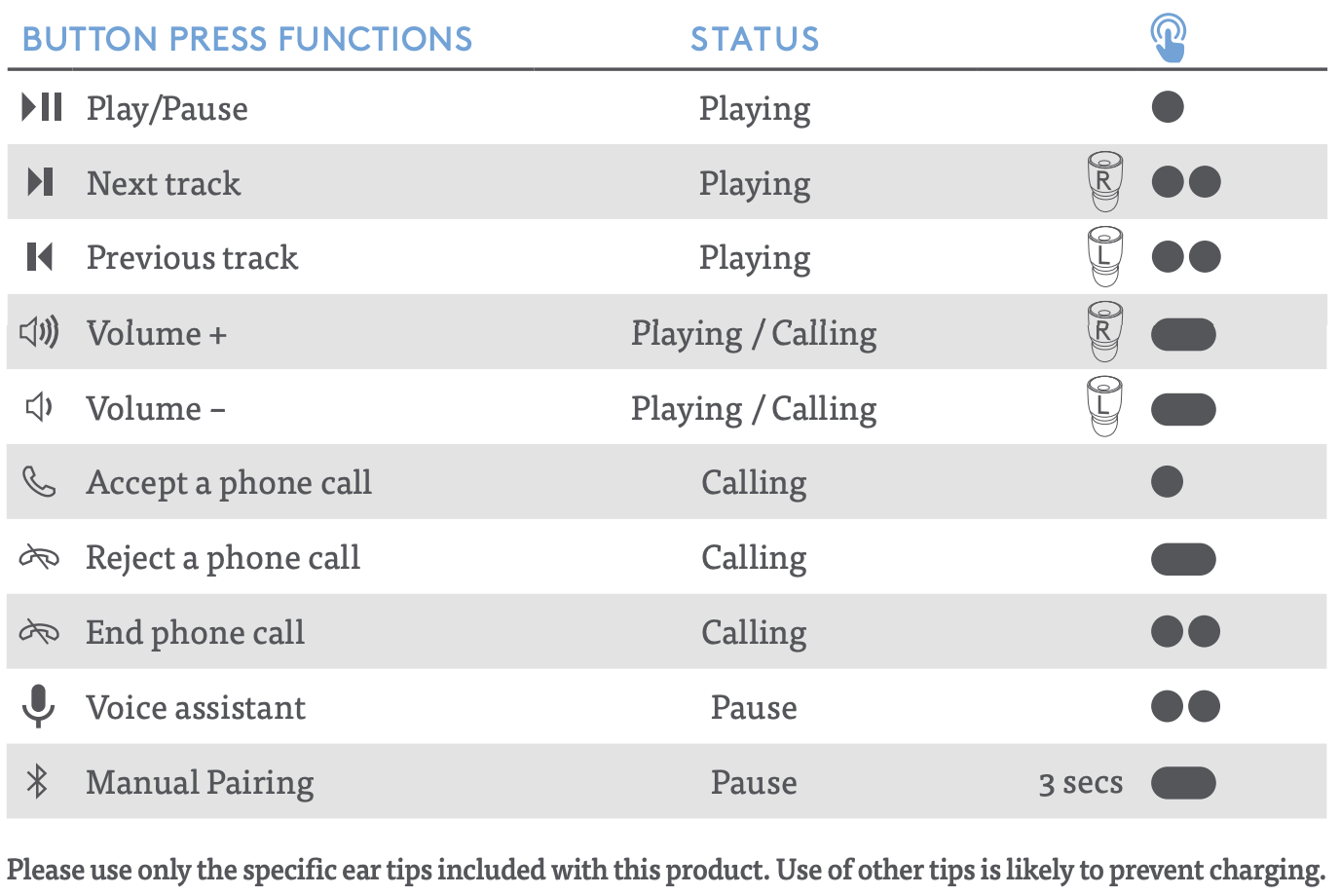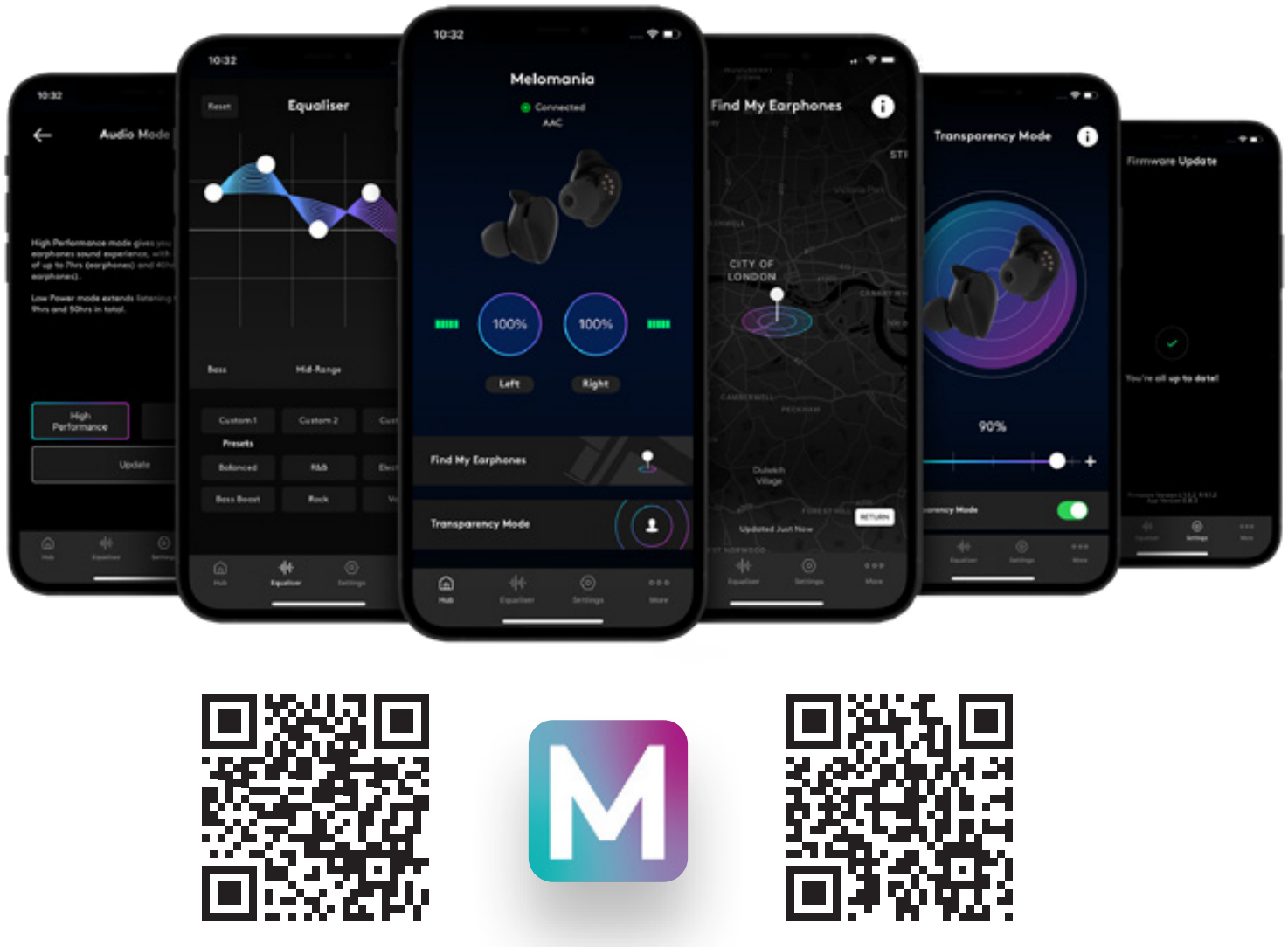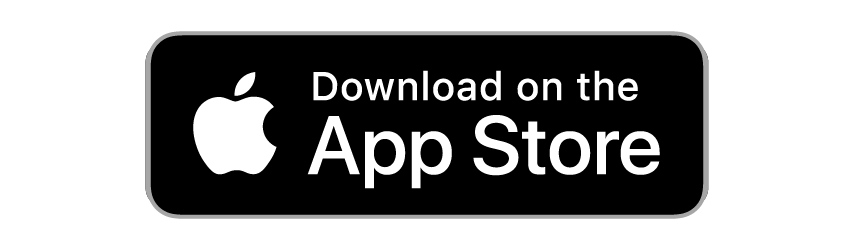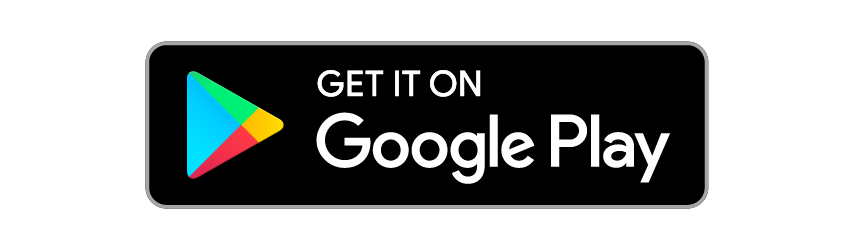Melomania 1+ Quick Start Guide

1. Download the melomania app
2. Charge your earphones & case
Before using your Melomania earphones for the first time, please place them in the case and plug into a USB power socket for at least 30 minutes to allow them to charge.

3. Power on
Remove both earphones from the case. Both earphones should power on automatically. One earphone may start flashing blue and white, indicating that it is ready to pair.
If not, manually power on each earphone by pressing the button until you hear “Power On” and the LEDs flash white.

4. Enable bluetooth pairing on your earphones
The LED on one earphone will flash blue and white when waiting to pair, which will happen automatically on some product releases.
If neither of the earphones are flashing blue and white, press and hold the surface of one earphone for 3 seconds until you hear “Waiting to Pair”. The other earphone should be powered on and flashing white.

5. Enable bluetooth on your device
6. Select earphone in settings
You should see Melomania 1+ L (or R) listed. Select this.
7. Wait for Pop-up notification and pair
Wait for the “Bluetooth Pairing Request” pop-up notification to appear and press “Pair”.
When pairing is successful, one earphone will be shown as “connected”, and the other will be in the paired devices list, and shown as “not connected” on iOS devices.
Some devices may call the secondary earphone “Headset”. On some devices a third connection may be listed, this is perfectly normal. Don’t disconnect or remove it.
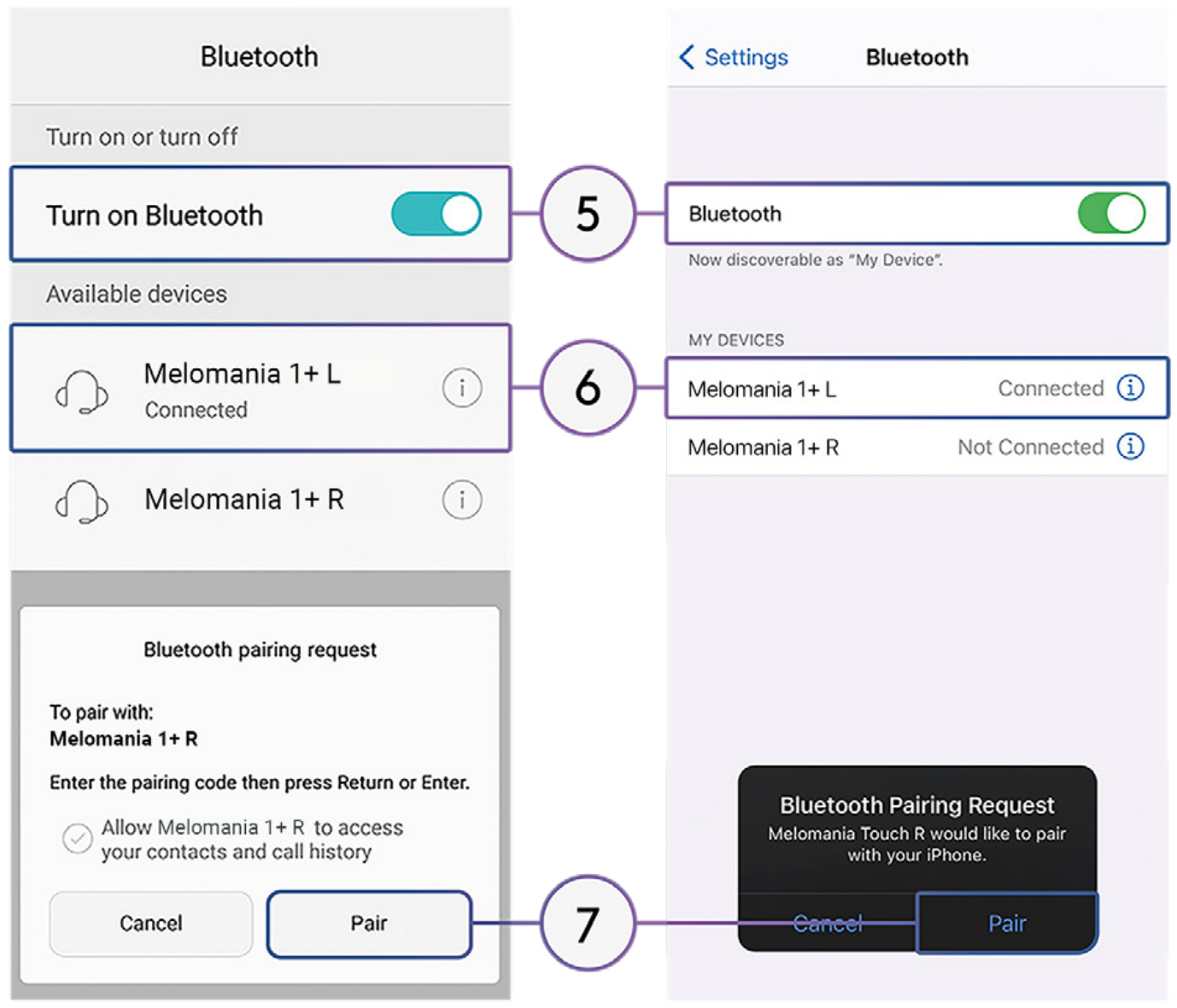
You may now return to the Melomania App to customise your listening experience.
8. Status LED
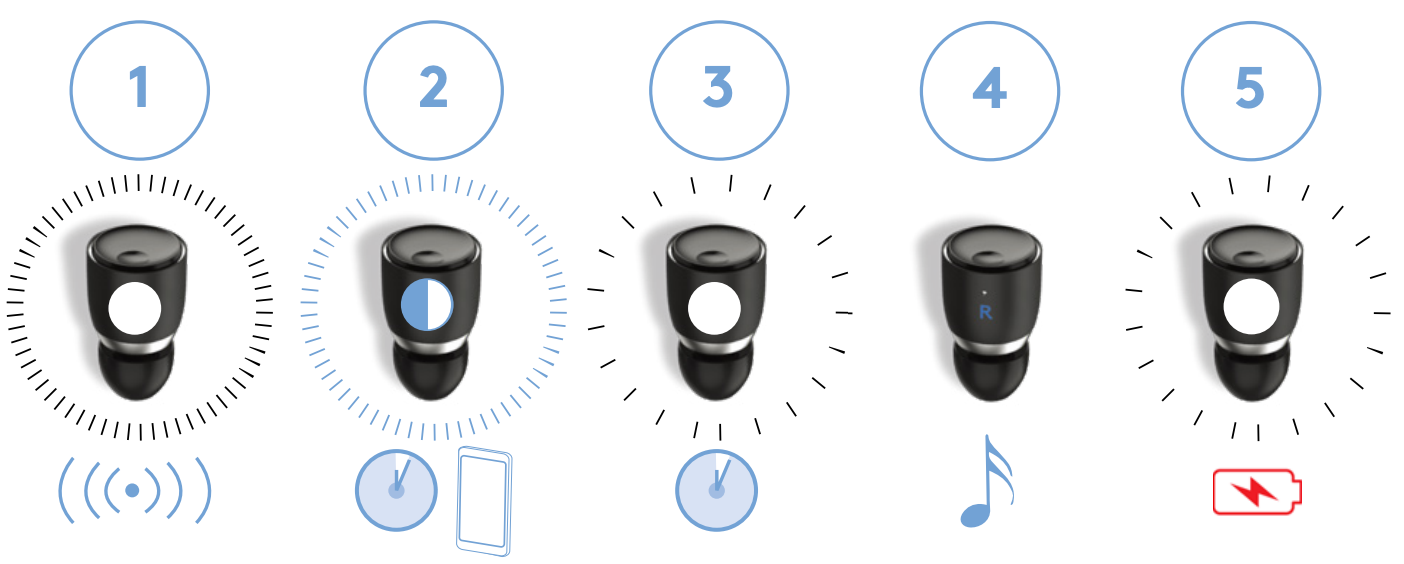
1. Flashing blue and white: waiting to pair
2. Slow flash white: connected and waiting for signal
3. Fast flash white: waiting to connect
4.No light: connected and playing audio or power off
5. White ‘pulsing’ light: charging in case
9. Button press functions