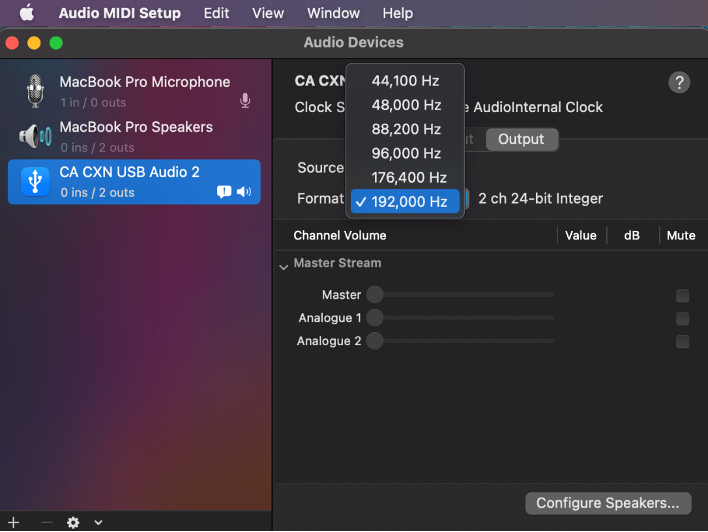How do I connect to Mac with USB audio?
1. Connect your Network Player to your Mac
Using a USB audio cable (Type A to Type B), connect the USB Audio In on your Network Player to a USB port on the Mac.
Note: If using a Mac without a USB Type A port, you may also use USB Type C (Thunderbolt 3) to USB Type B connection.
2. Select the USB Audio source
If using the front panel controls of your Network Player, navigate to Home > Inputs > USB Audio.
If using the StreamMagic app, go to the Home tab, then select USB Audio within the Sources section.
3. Switch the USB Class
If using the front panel controls of your Network Player, navigate to Home > Settings > Audio > USB Audio Class > Then toggle between USB Audio Class 1.0 or 2.0.
If using the StreamMagic app, go to the Home tab, locate the Network Player Settings > USB Audio Class > Then toggle between USB Audio Class 1.0 or 2.0.
4. Within the System Preferences of the Mac, locate the Sound settings
Select the CA CXN Audio Class 1 / 2 as the output sound device.
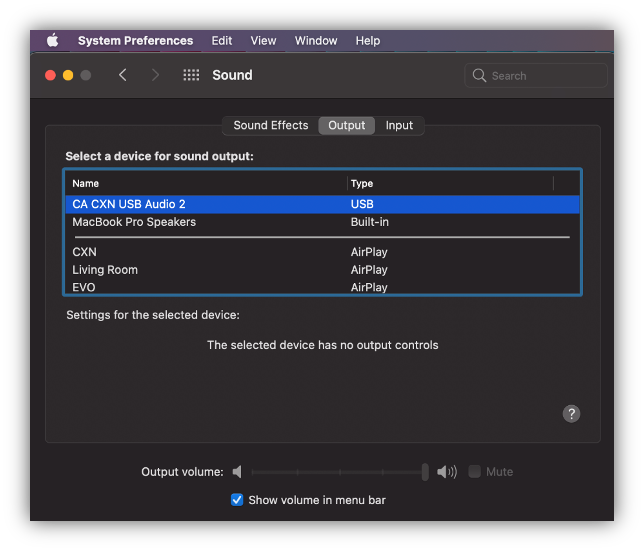
5. On the Mac navigate to Applications > Utilities > Audio MIDI Setup
Select the CA CXN Audio Class 1 / 2 as the output sound device on the left column, and then using the drop-down options select the desired bit depth and sample rate preference.