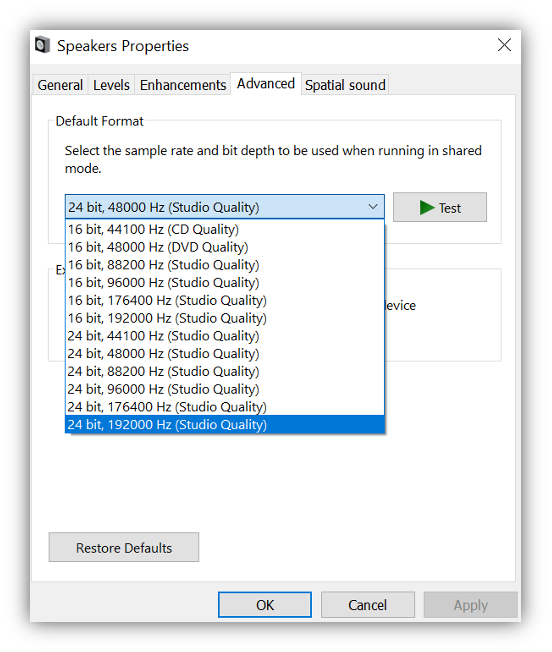How do I connect to PC with USB audio?
Note: Before connecting your PC to the Network Player, ensure you install the required Cambridge Audio Windows 2.0 USB driver on your PC.
Our range of drivers can be downloaded from our Driver updates page
1. Connect your CXN (V2) to your PC
After installing the correct driver, using a USB audio cable (Type A to Type B), connect the USB Audio In on your Network Player to a USB port on the PC.
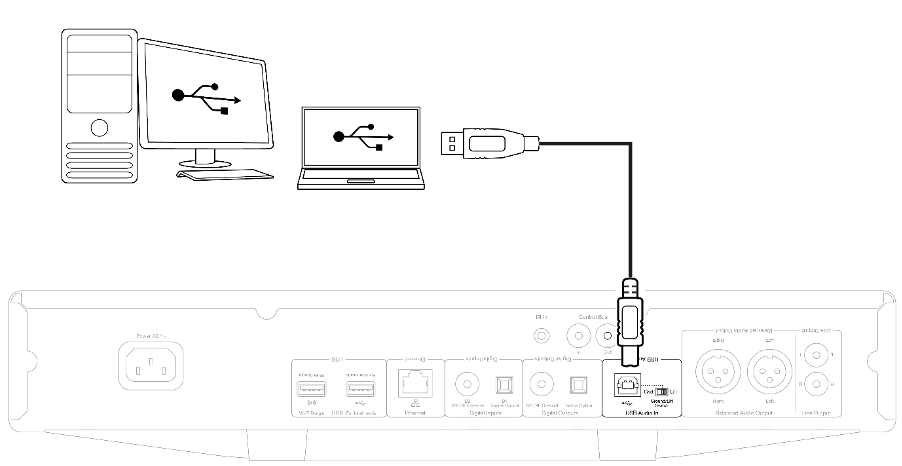
Note: If using USB Class 1.0, you will be able to playback at a maximum of 24bit / 96kHz. If using USB Class 2.0, you will be able to playback at a maximum of 24bit / 192kHz.
2. Select the USB Audio source
If using the front panel controls of your Network Player, navigate to Home > Inputs > USB Audio.
If using the StreamMagic app, go to the Home tab, then select USB Audio within the Sources section.
3. Switch the USB Class
If using the front panel controls of your Network Player, navigate to Home > Settings > Audio > USB Audio Class > Then toggle between USB Audio Class 1.0 or 2.0.
If using the StreamMagic app, go to the Home tab, locate the CXN (V2) Settings > USB Audio Class > Then toggle between USB Audio Class 1.0 or 2.0.
4. Navigate to the CA Control Panel which should now be installed in your Windows taskbar
This will show any connected Cambridge Audio USB Audio device and current sample rate.
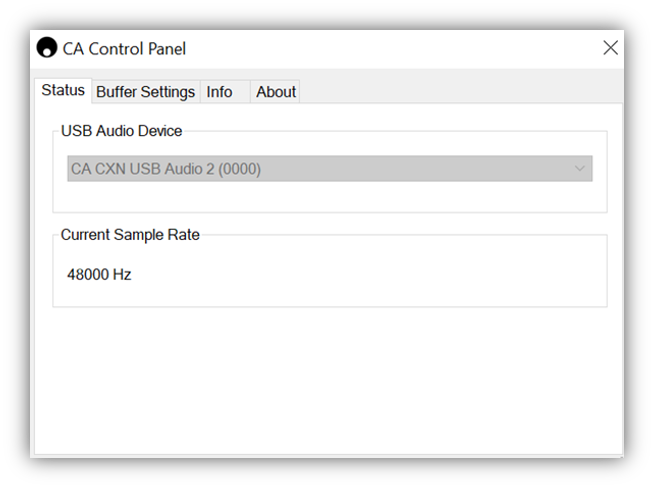
5. On your PC, navigate to Settings > System > Sound. Select the Network Player as your output device from the drop-down menu
This will appear as 'CA CX USB Audio'.
6. Within this same window under Related Settings on the right-hand side, select Sound Control Panel
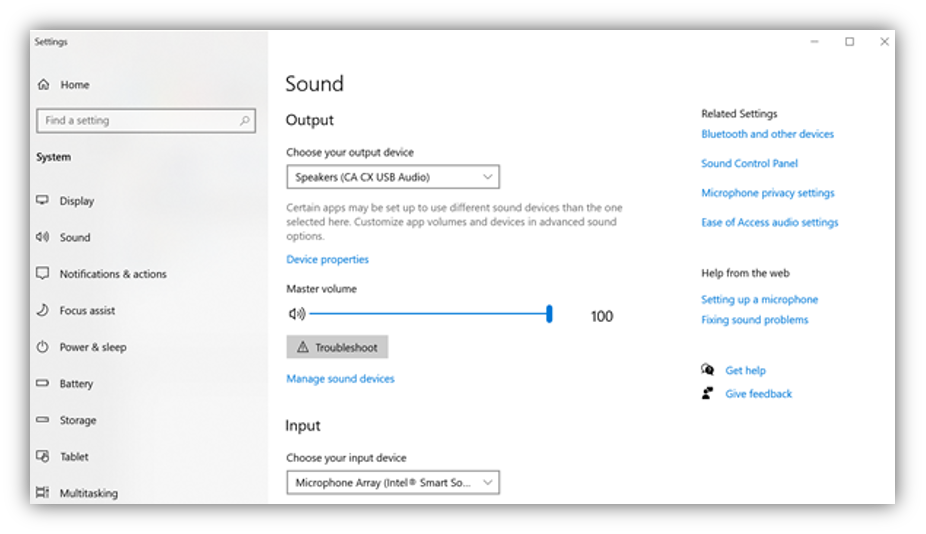
7. On the Playback tab, ensure that CA CX USB Audio is the default output device, then select Properties
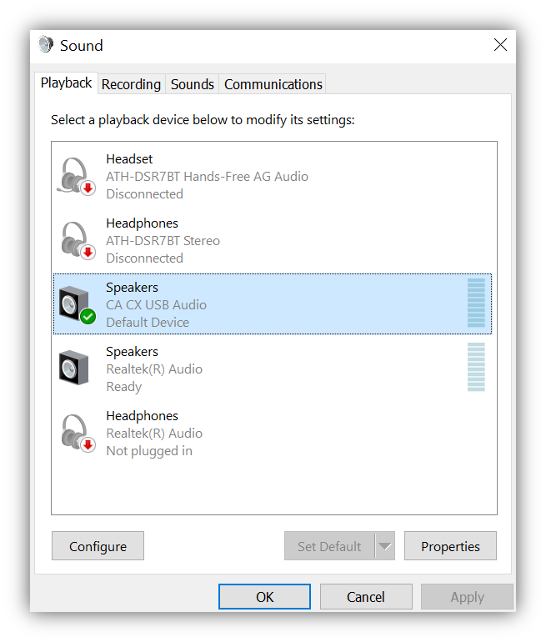
8. Within Speaker Properties, navigate to the Advanced tab. Select the desired bit depth and sample rate preference.
Once selected, select Apply, then OK.