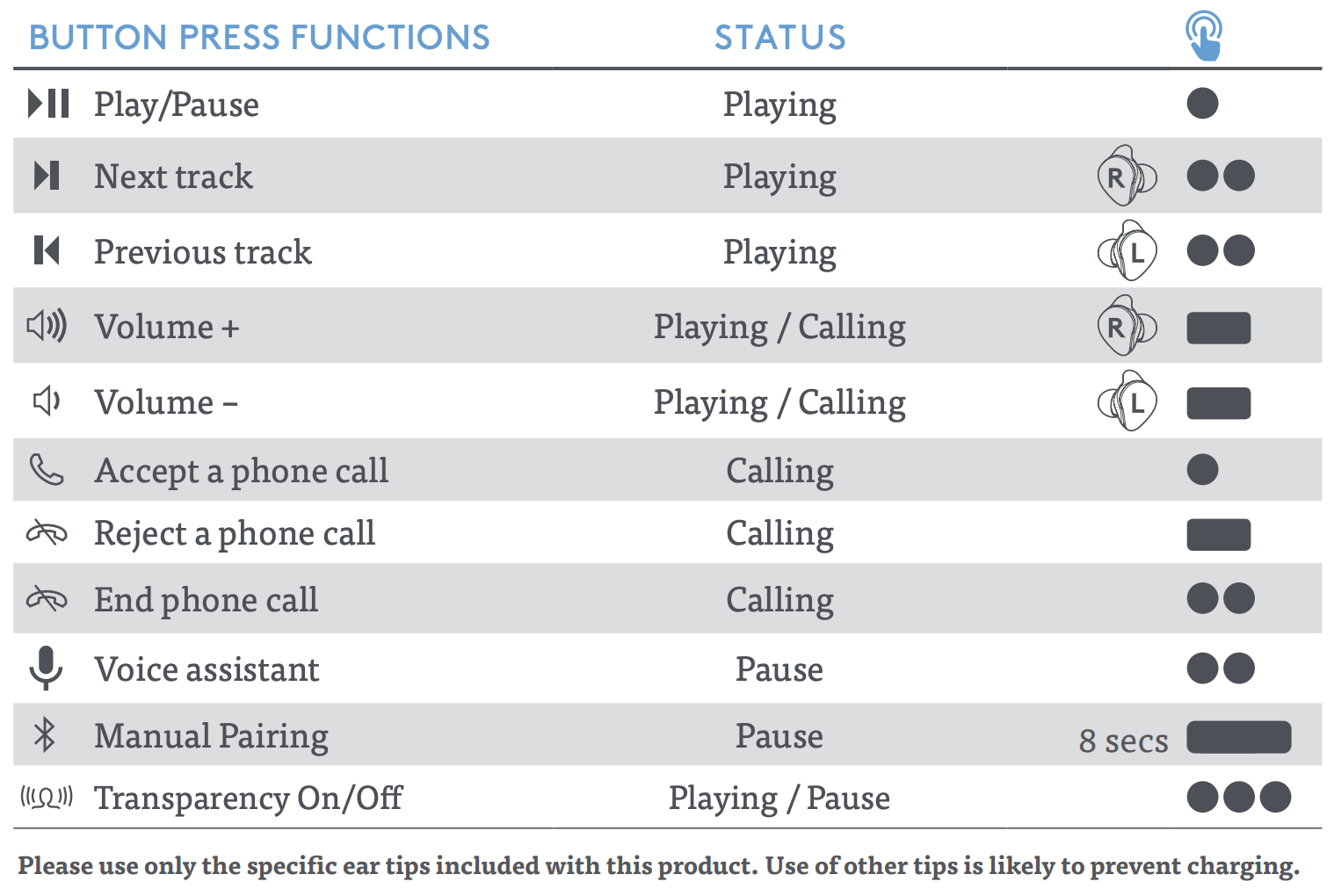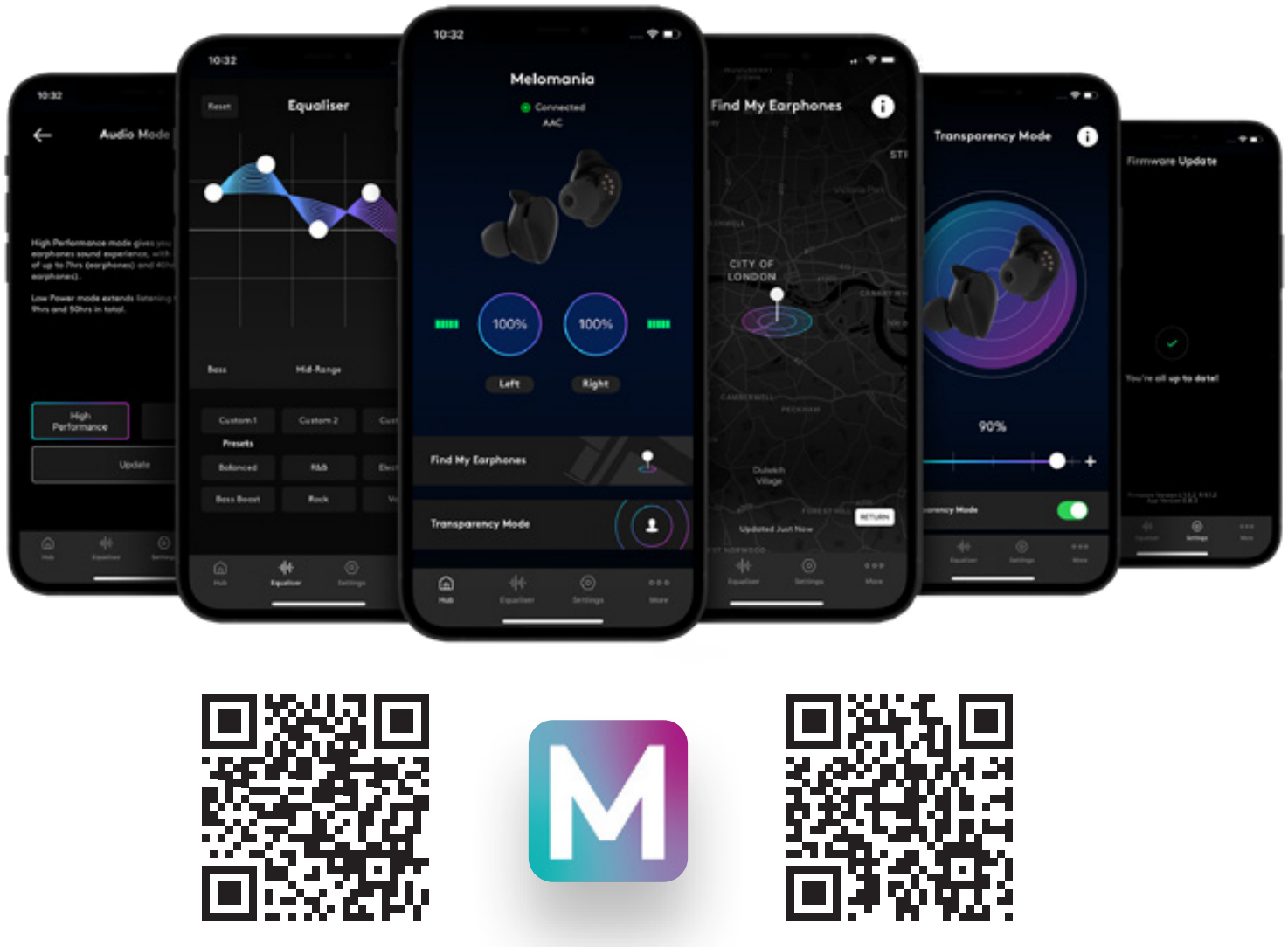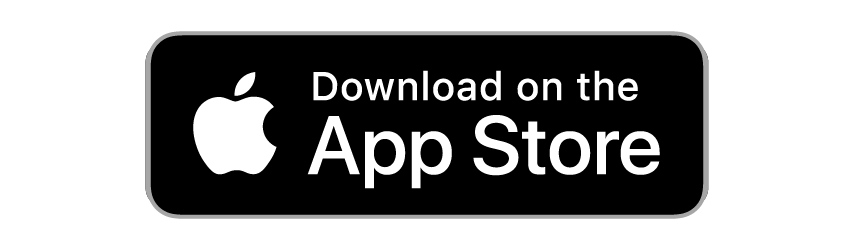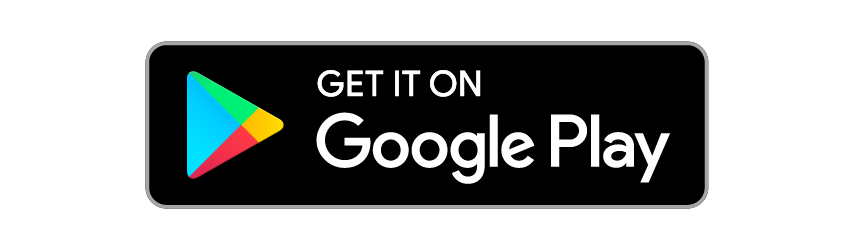Melomania Touch - Quick Start Guide

1. Download the melomania app
2. Charge your earphones & case
Before using your Melomania earphones for the first time, please place them in the case and plug into a USB power socket for at least 30 minutes to allow them to charge.

3. Power on
Remove both earphones from the case. Both earbuds should power on automatically and start flashing white, or blue and white to indicate that they are ready to pair.
If required, manually power on each earphone by pressing and holding on the surface until you hear “Power On” and the LEDs flash.

4. Enable bluetooth pairing on your earphones
The LEDs on one or both earphones should flash blue and white when waiting to pair. This will happen automatically if they have not been previously paired or have been reset.
If neither of the earphones is flashing blue and white, press and hold the surface on ONE of the earbuds for 8 seconds until you hear “Waiting to Pair” and the LED flashes blue and white. Both earphones must be powered on.

5. Enable bluetooth on your device
6. Select earphone in settings
If both earphones are waiting to pair you will see Melomania Touch L and Melomania Touch R listed, select ONE of these. If only one earbud is waiting to pair you will see just that one listed, select this.
7. Wait for Pop-up notification and pair
Wait for a “Bluetooth Pairing Request” pop-up notification to appear and press “Pair”.
When pairing is successful, the selected earphone will be shown as “connected”. The other earphone will be in the paired devices list, or shown as “not connected” on iOS devices or “connected” on TWS+ devices.
The secondary earphone may be named “Headset”. A third connection may also be listed, don’t disconnect or remove it. You can now use the Melomania App to customise your listening experience.
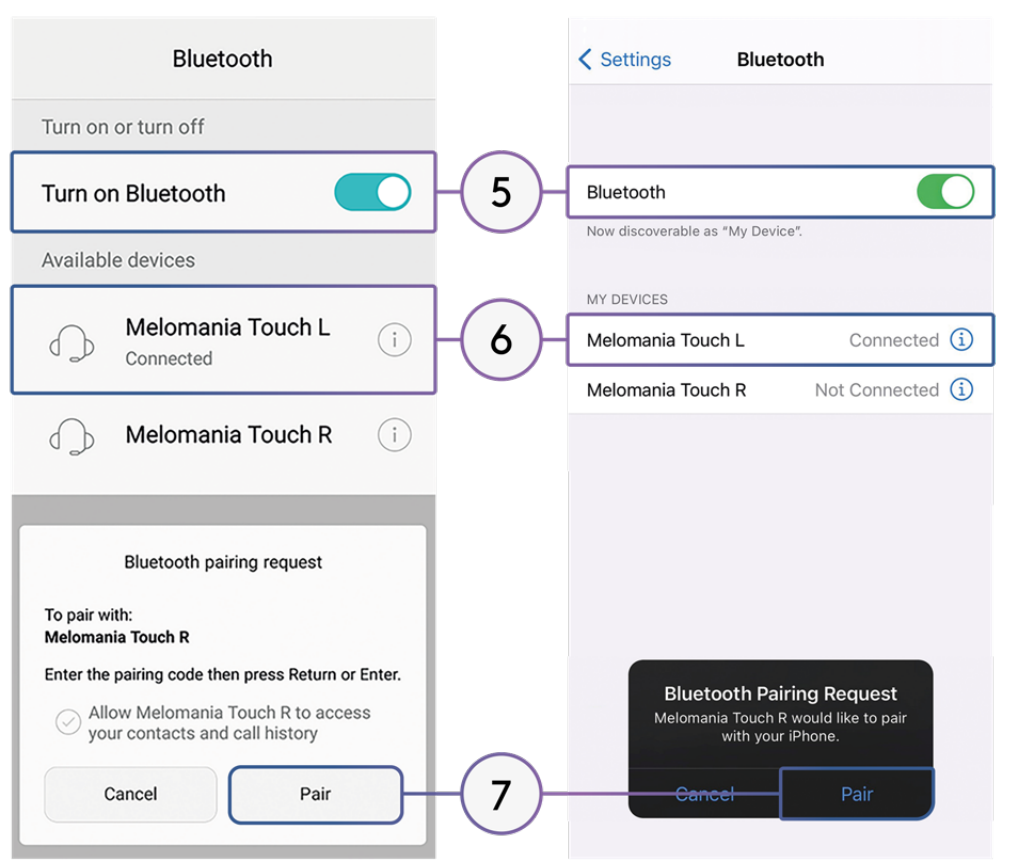
8. Status LED
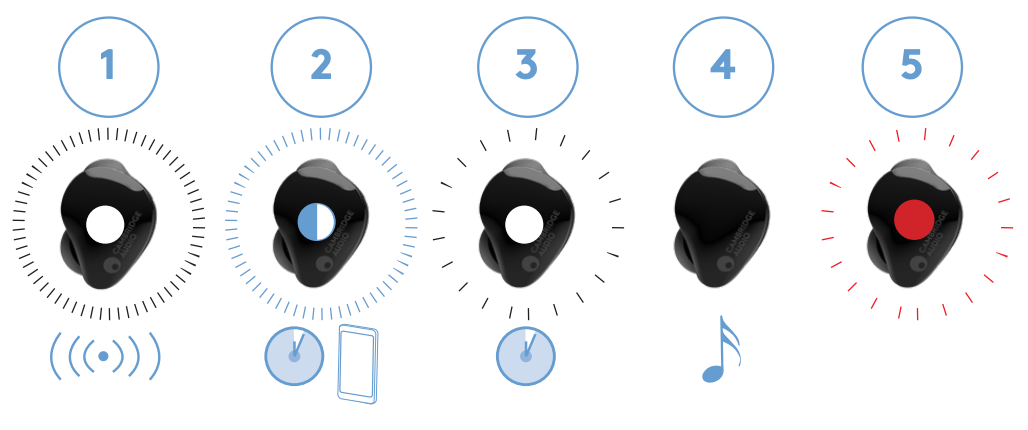
1. Fast white flashing: Powered on
2. Flashing blue and white: Waiting to pair
3. Slow white flashing: Connected and waiting for signal
4. No light: Connected or powered off
5. Slow red flashing: Charging in case
9. Button press functions